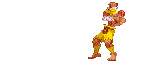1. Well first off to do any of these things you need to be logged in so if you're not please do so by clicking the login button/link at the top of the page and entering your information. Well now that we have that done let's begin for real.
Avatar (the little picture below your name)
1. To put an avatar up go to http://www.christiananime.net/usercp.php?
and click Edit Avatar on the left hand side.
2. Now you have 2 options you can either upload an avatar from your computer or link to one on the net.
3. To upload one from your comp click Browse... locate the folder your avatar is in and click it once then press open or double click it then click save changes (the button is just a little below the Browse... button)
4. If the avatar is located somewhere on the net that you may link from you can use its URL. Type it in the box labeled Enter Avatar URL:
Signature a.k.a Sig *this has nothing to do with smoking* (the text or picture located beneath all of your posts)
1. To make a sig go to http://www.christiananime.net/usercp.php?
and click Edit Signature located on the left hand side.
2. You will then be presented with a box exactly like that of the one you use to make a post. Now if you already know how to use this then you should do fine in making your signature if not keep reading.
3. To place a picture in your signature you first have to have it located somewhere on the net that you can link from. (note most free hosts do not allow linking of images) Once you have obtained its URL click the little picture of the mountain at the top of the box. Now a window will pop up asking you for your URL type it in there and make sure that this does not happen "http://http://www.example.com/blah79.jpg" if it does delete the duplicate http:// and there you have it!
4. You should be able to put text in you sig without help if not I feel sorry for you.
5. Now click preview signature (below the post box) and if you like it then click save signature located right next to preview.
Attachments (used to post pictures or other types of files from your computer)
1. You first have to make a post then once you have the post box up scroll down almost all the way to the bottom. Look for the words in bold "Attach Files" once you found that click manage attachments right below that.
2. A new window will pop up click Browse... Now a window will open for you to locate the folder your file is in. Once you find it click it once then press open or double click it. Then hit upload and wait for it to upload the time it takes will vary according to the file size and your type of internet connection.
3. Do that for every file you want to upload and when your done click Close This Window.
Your file is now attached and ready to be displayed as soon as you done with your post!
Regulations, links, and info.
Avatar size limit: 110x110 pixels and 15kb
Signature size limit: 470pixels wide and the smaller kb the better
Attachment size limit: 290kb for jpgs and I think for all other file types.
Avatars can be found at http://christiananime.net/showthread.php?t=5077
http://www.daydreamgraphics.com/graphics/avatars_index.php
http://www.planetsmilies.com/
http://www.animesnaps.com/
Signatures: You have to have your signature hosted somewhere on the net that allows remote linking a few good free images host are http://picserver.student.utwente.nl/?action=register
http://www.walagata.com/
also some CAA members are nice enough to host people sigs so ask around!
If you do not know how to make a sig I recommend you ask in the Graphic Design section for someone to make one for you or ask a friend that knows how.
Well that concludes this tutorial I hope you learned something if you have something useful to add please do so or if you have any question go ahead and ask them